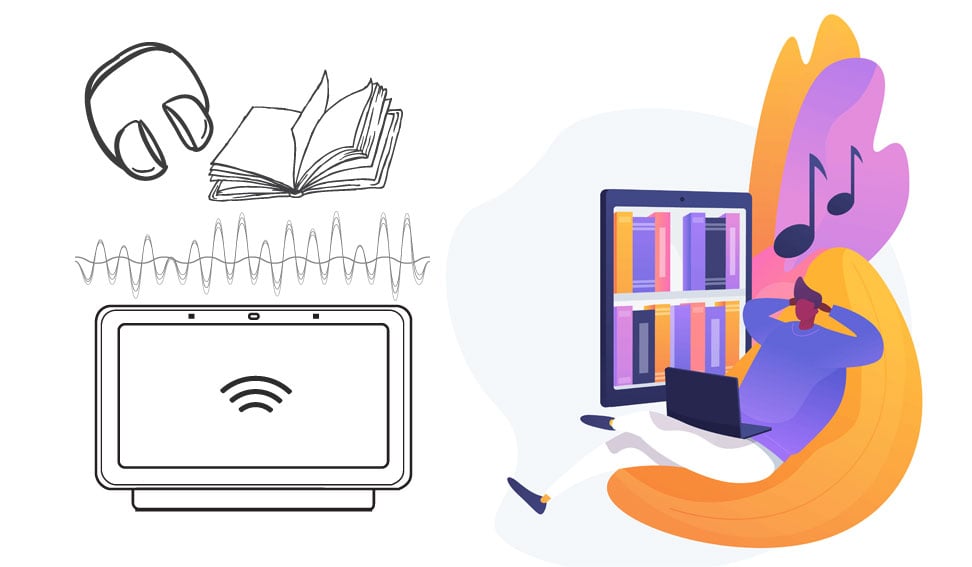You can listen to audiobooks hands-free using voice commands on your Google Nest speaker or display. This guide goes over how you can find and play audiobooks by voice.
Getting audiobooks
- Open Google Play Books, and make sure that you are signed into the same Google account as the one used to set up your Google Nest. You must also have a payment method set up on your Google account.
- Search for the audiobook that you would like and download the audiobook by clicking on the price and then choosing Buy
Audiobook voice commands
To play an audiobook from your library, say "Okay Google, read <audiobook title>". If you simply say "Okay Google, read my book", it will continue to play the last audiobook you were listening to.
Here are some other commands you can try while listening to audiobooks. Remember to always say "Okay Google" first.
- Stop
- Pause
- Resume
- Skip ahead/back <amount of time>
- Previous/next chapter
- Play slower/faster
Note: you can ask your Google Nest speaker or display to play an audiobook by saying "Okay Google, read <audiobook title>" even if you don't own this book to play a sample of the book. If you have a payment method already set up on the same account that you are using on your Google Nest device, the device will ask you if you would like to purchase the book, and you can make the purchase by voice.
Need more help?
If you are on Novalte's Managed Service, you can contact our Support Team at support@novalte.ca at any time for help playing audiobooks on your Google Nest speaker.