If your emitto™ system came with a Google assistant-enabled speaker, such as a Nest Mini, Nest Hub or Nest Hub Max, you can use it just like any other Google assistant. This includes playing music. This guide will show you how to connect a Spotify account and Bluetooth headphones so that you can listen to your music whenever you want, completely hands-free. When you get your Google speaker, it will be connected to YouTube Music's free services by default. Without following any of the additional steps in this guide, you can simply say "Okay Google, play music" and music will start playing on your speaker. You can also specify the artist, album, or song. As you use Google to play music, it will learn your musical preferences. Then, using commands such as "Okay Google, play music" will get better at playing music you like.
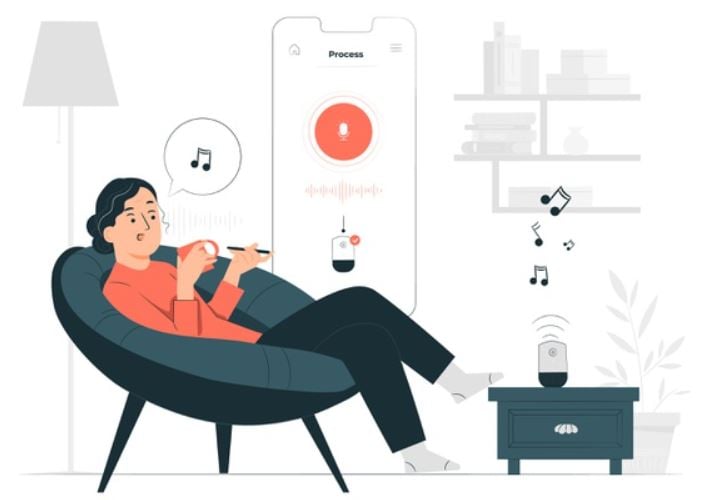
Changing the default music service
If you use a different music streaming service, such as Spotify, you can connect your account and set it as Google's default music service. To do this, perform the following steps:
- Open the Home app on the device that is logged in with the same account as the one used to set up your Google speaker.
- Scroll down to Services > Music and tap on Spotify (you will follow the same steps for other music services such as Deezer).
- Log into your account and it will be linked and set as the default music service.
That's it! You are now connected to your Spotify account and it will be used to play music on your speaker.
Note: if you are on emittoTM Managed Service, contact Novalte's Support Team to help you link your music streaming service to your Google speaker
Connecting bluetooth speakers/headphones to your Google Nest
To enable listening on another device, such as Bluetooth speakers or headphones for private listening, perform the following steps:
- Turn on your Bluetooth speaker/headphones and enable pairing mode according to the
manufacturer's instructions - Open the Home app on the device that is logged in with the same account as the one used to set up your Google speaker
- Tap on your device and then tap the Settings (gear) icon
- Tap Default music speaker (For displays, this will be under Audio. For Google devices without displays, it will be under Device settings
- Tap Pair Bluetooth speaker. After a few seconds your Bluetooth device will appear.
- Tap the device you are connecting to, and then tap Done
Note: if you are on emittoTM Managed Service, contact Novalte's Support Team and they will be able to help you connect your Bluetooth speaker or headphones to your Google device
