In our previous blog post about technology and social isolation, we talked about the importance of technology during times of isolation and loneliness. One great way to leverage technology to empower us to stay connected with family, friends, and loved ones is video calling. Video calling services such as Zoom and Google Meet have risen in popularity since the COVID-19 pandemic. However, did you know that if you have a Google Nest Hub Max (included by default in all of Novalte's voice packages), you can video call your contacts without lifting a finger? This guide will go through all of the steps to take for you to be set up to start video chatting by voice.
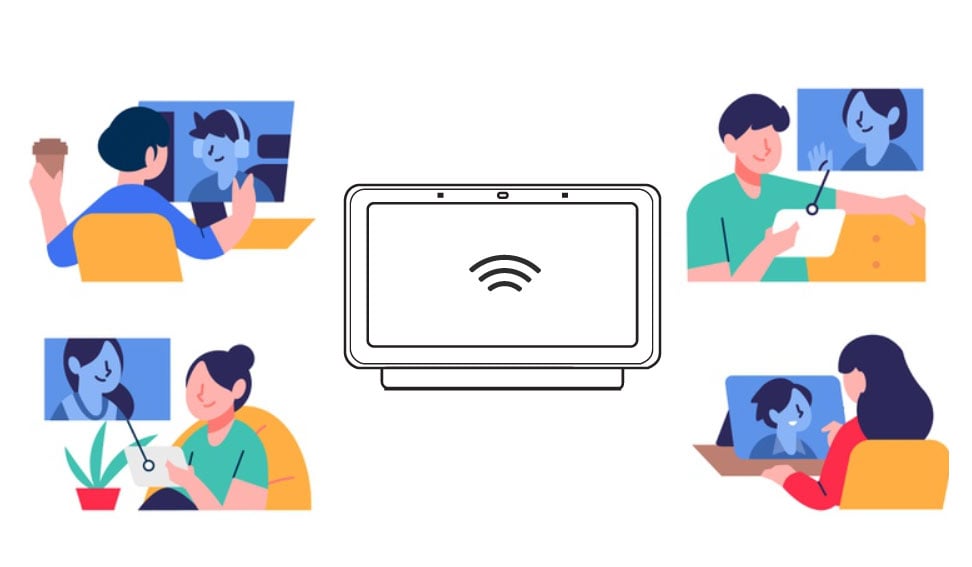
What you need
In order to get set up with video calling on your Google Nest Hub Max, all you need is:
- a phone number
- a Google Duo account (follow this guide to get set up with your account if you don't already have one)
Before we set up your Google Duo account, we need to make sure personal results are turned on. This will allow you to call your contacts by name. To do this:
- Open the Google Home app
- Tap on your Google Nest Hub Max> Settings (the gear icon in the top right) > Recognition & sharing
- Choose Recognition & personalization
- Ensure Allow personal results is turned on
Setting up your Google Duo account
If you don't already have a Google Duo account, follow the steps below to set one up before you make your first call.
- Open the Google Home app
- Tap your Google Nest Hub Max > Settings (gear icon in the top right corner) > Voice & video calling
- Follow the instructions on-screen to finish setting up your Google Duo account. It will ask you for your phone number and will then send you a code to verify this number.
Making and receiving calls
To make calls:
- Say "Okay Google, video call [contact name]" or "Okay Google, call [contact name] on Duo"
To receive calls:
When one of your contacts calls you using the Google Duo account you set up in the previous step, your Google Nest Hub Max will ring.- Say "Okay Google, answer" to answer the call, or "Okay Google, decline" to decline the call
To end a call:
- Say "Okay Google, hang up" or "Okay Google, end the call"
To mute or unmute a call:
- Say "Okay Google, mute call" or "Okay Google, unmute call"
As always, if you are on Novalte's emitto™ Managed Service, you can reach out to us at support@novalte.ca at any time if you have questions or need help with video calls
References
If you need further help with your Google Nest Hub Max, visit Google's support.
