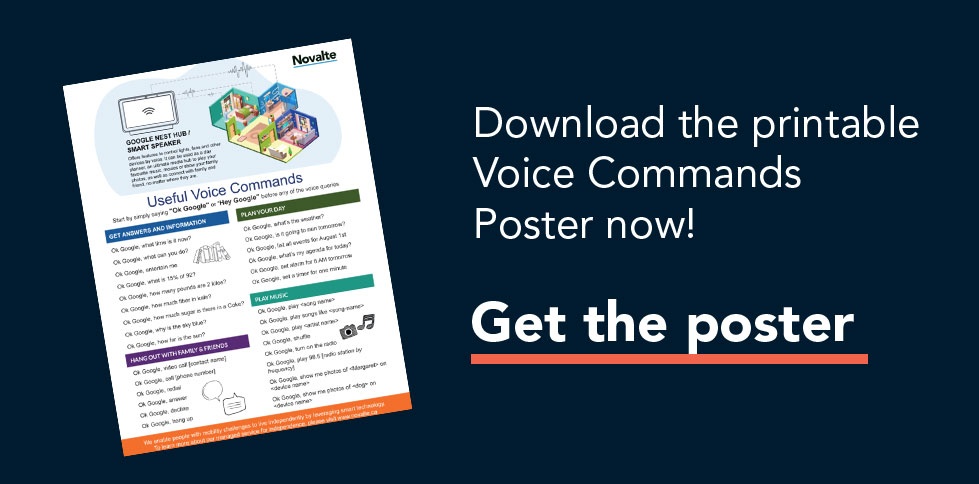Staying organized can be tough. It's easy to forget to add something to your grocery list if you don't have a pen and paper handy (or if you can't use one) or to try to remember your next dentist appointment until you get home to your calendar. Luckily, we now have tools on our phones and Smart Assistant-enabled devices like a Google Nest that make it easier to stay organized.
This article will review a few handy features of the Google assistant that can free up your mind, so you can stay organized and focused on what's important to you.
Remember to always start every command with "Hey Google"
Remember information
You can ask your Google Assistant or Google Nest to set reminders, both at certain times or at certain locations. Try some of these commands to get started with Reminders on Google Nest:
- Set a reminder for tomorrow at 3 PM
- Remind me to take out the trash at 6 PM
- Remind me to take Baxter for a walk when I get home
- Remind me to take my medication every day at noon
You can also ask your Google Assistant to remember things for you, such as the combination to your lock or where you put your keys. Then, if you forget, Google Assistant can remind you. For example, try these commands:
- Remember that my keys are in my red jacket pocket
- Remember that mom’s favourite dessert is devil’s food cake
- Where are my keys?
- What is mom’s favourite dessert?
Create and manage lists
You can ask your Google Nest to add things to a list and have it tell you what's on your list. Try some commands like these:
- Add eggs to my shopping list
- Add paper towels and Kleenex to my shopping list
- What's on my shopping list?
Check your calendar
Another handy feature of the Google system is its ability to add and check event information on your calendar.
Currently, you cannot delete, cancel, or modify an event using your voice. To add events to your Google calendar, you can use commands such as:
- Add a dentist appointment to my calendar on February 20 at 2:30 PM
- Schedule my birthday dinner for this Saturday at 7 PM
To review event information, you can use commands like this:
- When is my dentist appointment?
- What is on my calendar for today?
Please note: if there are multiple people in your household, you will need to set up a Voice Match profile to perform person-specific commands, such as managing reminders and calendar events
If you need additional help and are part of Novalte's Managed Service, you can reach our Support and Training Team at support@novalte.ca